Intro to git
Block 2.3: Branches & Merging
Alternate Realities:
git branches
Background: https://unsplash.com/photos/V1YEEItoOTE
What are git branches? 🌳
- Branches allow you to have different versions of your code within the same repository next to each other
- You can switch back and forth between branches
- In the end you can merge your changes back into your
mainbranch
Note
The default branch used to be called master, this was more-or-less recently changed to main, but not all repositories have changed yet.
What are git branches? 🌲
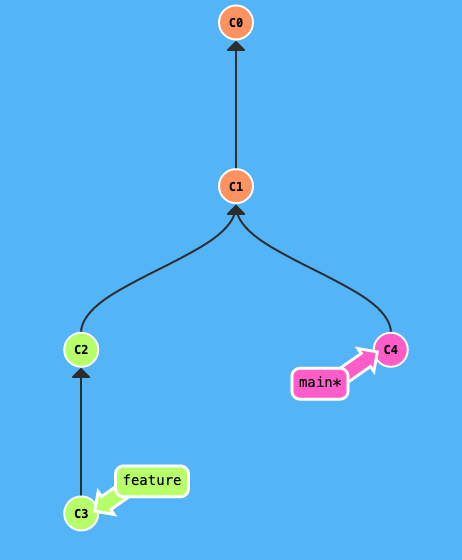
Example of a repository history with branching
Creating new branches
- There are two ways to create new branches
git checkout -b my-branch✅- Create a new branch and immediately check it out
git branch my-branch❌- Create a new branch, but don’t check it out
Working on branches
- So far you have always been working on a single branch:
main - Nothing changes when working with multiple branches, you just have to keep an eye on your current branch
Switching branches
You can switch branches with git checkout (as we’ve already done earlier)
Tip
There’s no more -b when the branch already exists
Note
You can also use git switch my-branch, but this command is still experimental right now and may change.
Bringig it all together: Merging
- You can combine two different branches by merging them with each other
git merge my-branch- You will merge the branch that you name in the command into the one you are currently on
- In most cases you will want to be on the
mainbranch when usinggit merge(but not always!)
- Merging will create a new “merge” commit
Bringig it all together: Merging
Note
Only branches with a shared history can be merged, but this should (almost) always be the case.
Visual Example of Merging
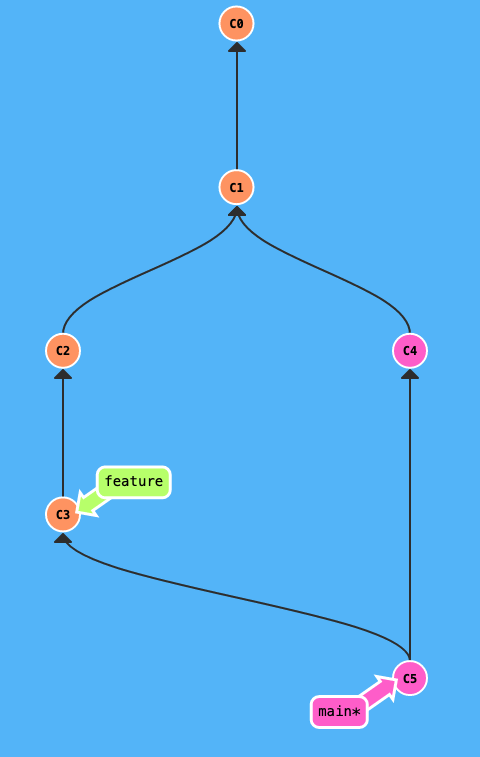
Example of a merged repository history
Demo: learngitbranching.js.org
Background: https://giphy.com/gifs/berlin-demo-govid-loAFGkJxYzgxu3NKnZ
Practical: Branches and merging
- Go back to your Terminal in
git-exercise - Create a new branch called
new-feature
- Make sure to also checkout that branch, you can check whether you’re on it with
git status
- Add a commit on that new branch
- Go back to
main - Merge the
new-featurebranch intomain - Repeat all the above steps (with a different branch name & commit) using a GUI
The Ugly Side of git: Merge Conflicts
What are Merge Conflicts?
gitis very smart in the way it combines changes from two branches- But there’s not always a clear solution
- If git doesn’t know how to merge the two branches, we get a merge conflict
- Merge conflicts have to be manually resolved (by us)
How to Get a Merge Conflict 🧨
And how to avoid it.
- Merge conflcits occur when there are edits to the same file (and at the same location) on two different branches
- If you merge your branches / edits before making more changes, you can avoid conflicts
Merge Conflicts: Illustration (1)
Starting situation, each box corresponds to the file’s contents in a commit
Merge Conflicts: Illustration (2)
The merge conflict arises because both change the same line
Merge Conflicts: Illustration (3)
We could’ve avoided the merge conflict, by merging main into feature before doing the change on feature
Resolving Merge Conflicts
- To resolve a merge conflict, we will have to pick one of the two versions
- Once a solution is picked for every conflict you can commit the solution and the merge continues / finishes
- Picking a solution is easiest to do by using GUI tools
- Both Sourcetree and VSCode have great UIs for this
DEMO: Resolving merge conflicts in VS Code and SourceTree
Practical: Creating & Resolving a Merge Conflict
Practical: Setup
- Create a new file called
guessing_conflict.txt - Write the “Question” with the letters A to D into the file, with empty lines in between e.g.
Practical: Setup
- Create a new branch called
guessesand check it out- Double check whether you checked out the correct branch with
git status
- Double check whether you checked out the correct branch with
- We’re done with the preparations
Practical: Guessing Game
Write your guess below the line with the matching letter.
- How many liters of Beer have been drunken at the Oktoberfest in Munich in 2019? 🍻
- How many people live in Karlsruhe? (Exactly) 🏘️
- What percentage of Americans asked in a survey in 2017, indicated that they believe in Astrology? 🌟
- What percentage (same sample as C), indicated that they believe in psychics? 🔮
Practical: Guessing Game Answers
- Check out the
mainbranch again - Write down the actual answers below the letters in the now empty file again
Practical: The Actual Conflcit
- Use
git mergeto merge theguessesbranch into yourmainbranch - Explore the files in the resulting merge conflict
- Resolve the merge conflict
🎉 Bonus Practical: learngitbranching
- Go to https://learngitbranching.js.org/
- Finish Lessons 1, 2 and 3 on the website
🎉 Bonus: Rebasing - The Alternative to Merging
- You can also combine two branches by rebasing them (instead of merging)
- When rebasing, all extra commits on your current branch will be moved to the target branch
- This alters the affected commits ‼️
- Leads to a single history
- Use with caution
🎉 Rebasing: The Alternative to Merging
Merging
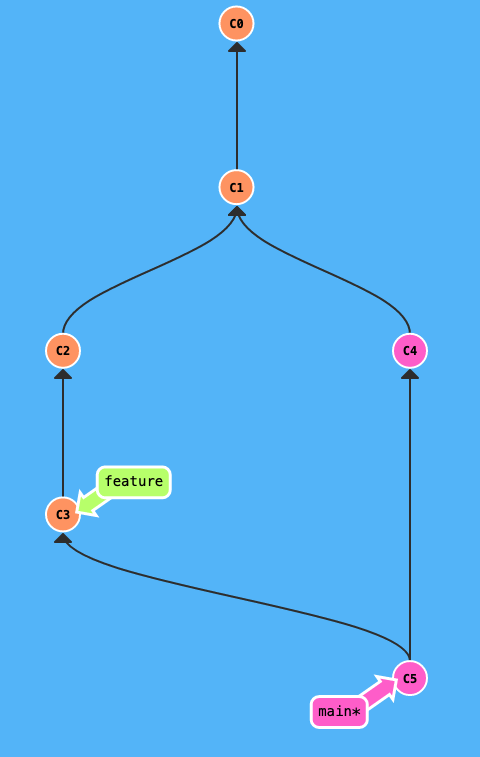
Rebasing
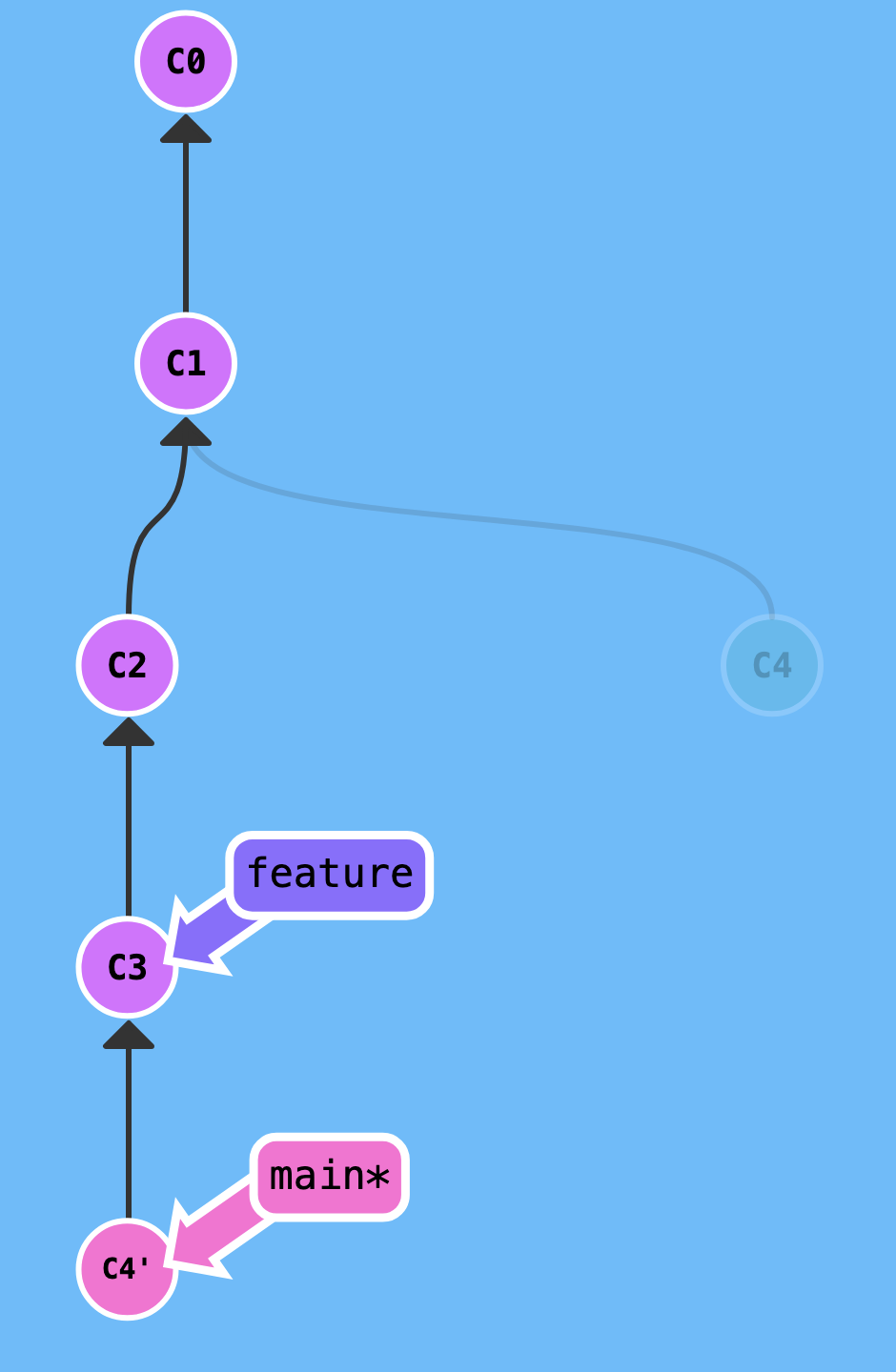
End of Block 🎉
Any Questions?