Intro to git
Block 4.1: Using GitHub to its Full Potential
Issues
- System to track tasks that still need to be done
- Allows for discussion
- When an issue is done, it is “closed”
Tip
Each issue get’s its own number (e.g. #12). When you reference an issues commit number with a keyword like “fix”, it will automatically be closed.
Issues: Overview
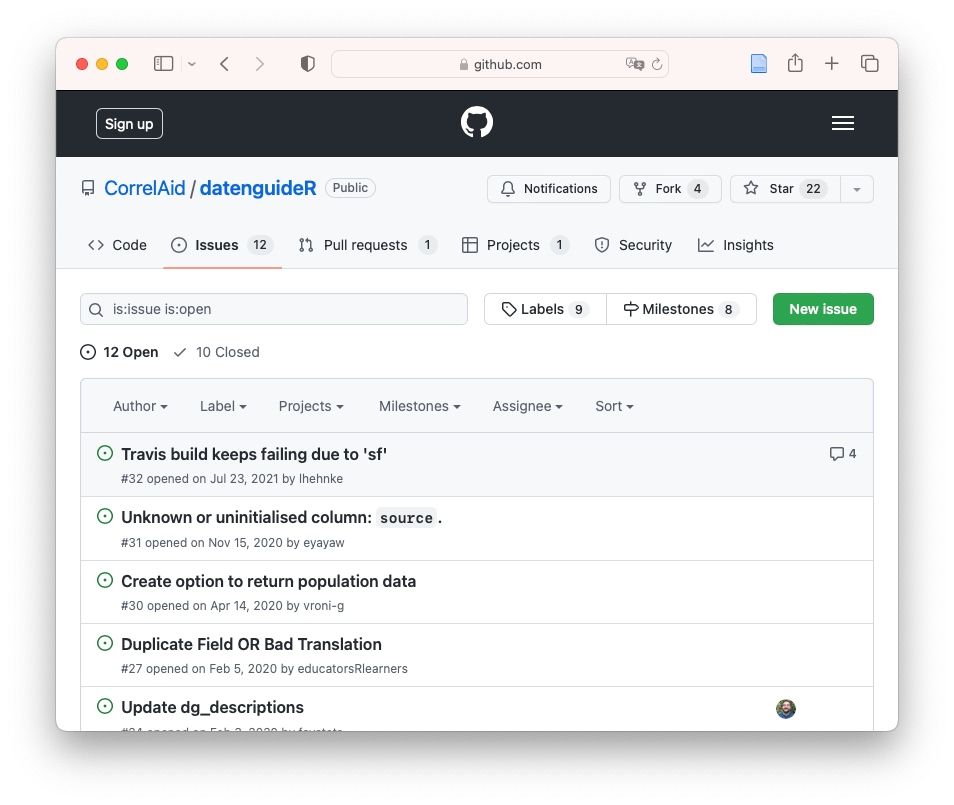
Overview of the issues page in a GitHub repository
Repository: https://github.com/CorrelAid/datenguideR/
Issues: Detailed View
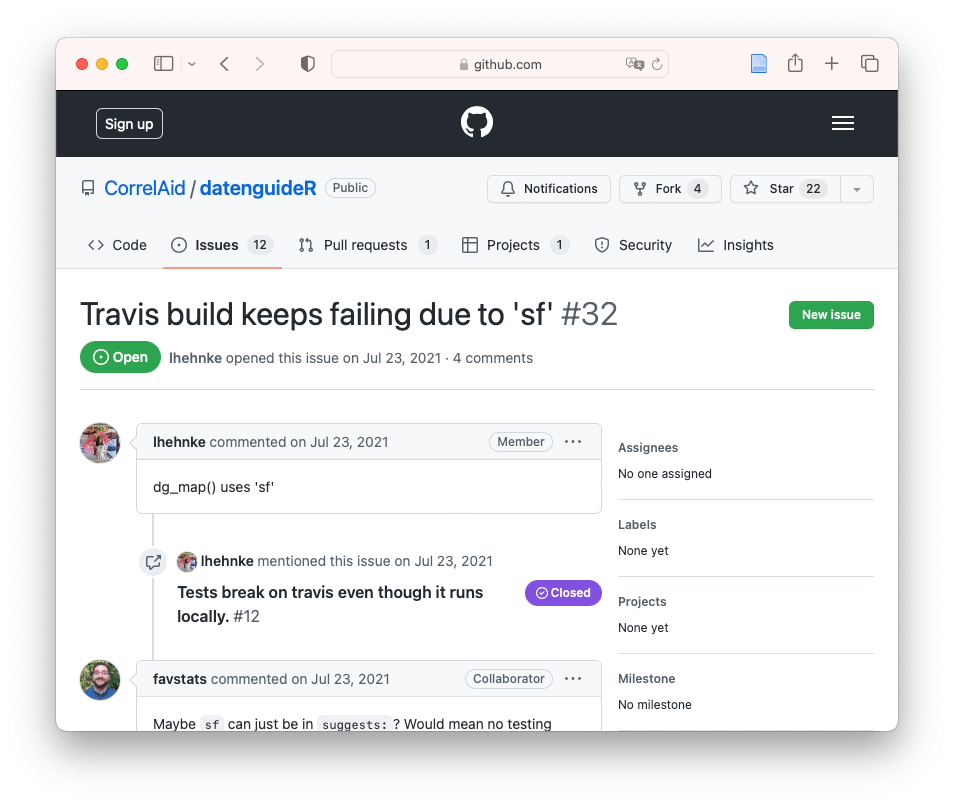
View of a single issue on GitHub
Repository: https://github.com/CorrelAid/datenguideR/
Forking
- You can easily copy public repositories into your own GitHub account, by
forkingthem - This way, you get your own remote version of the respository
- You can still contribute your changes back to the original repository
- The two repositories stay linked on GitHub
- This happens in GitHub not git
Pull Requests (PRs)
- When collaborating with other people, it’s often good to review each other’s changes
- This is easiest done by using pull requests
- You request for someone to pull your changes
Pull requests: Overview
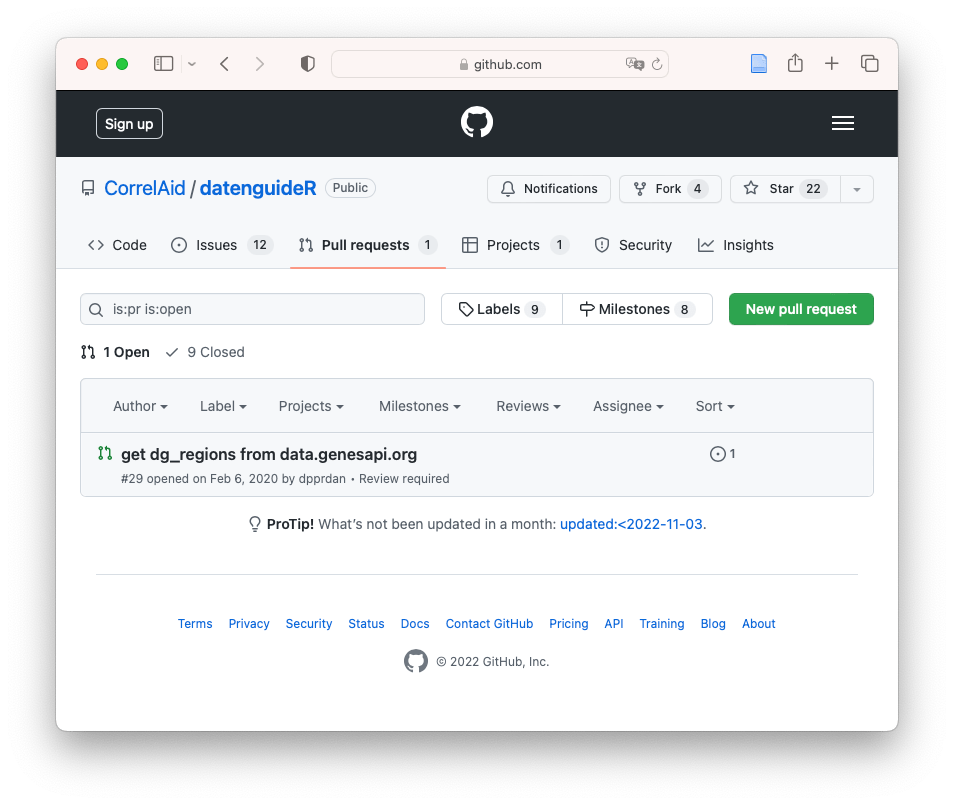
Overview of the pull requests page in a GitHub repository
Repository: https://github.com/CorrelAid/datenguideR
Pull requests: Detailed View
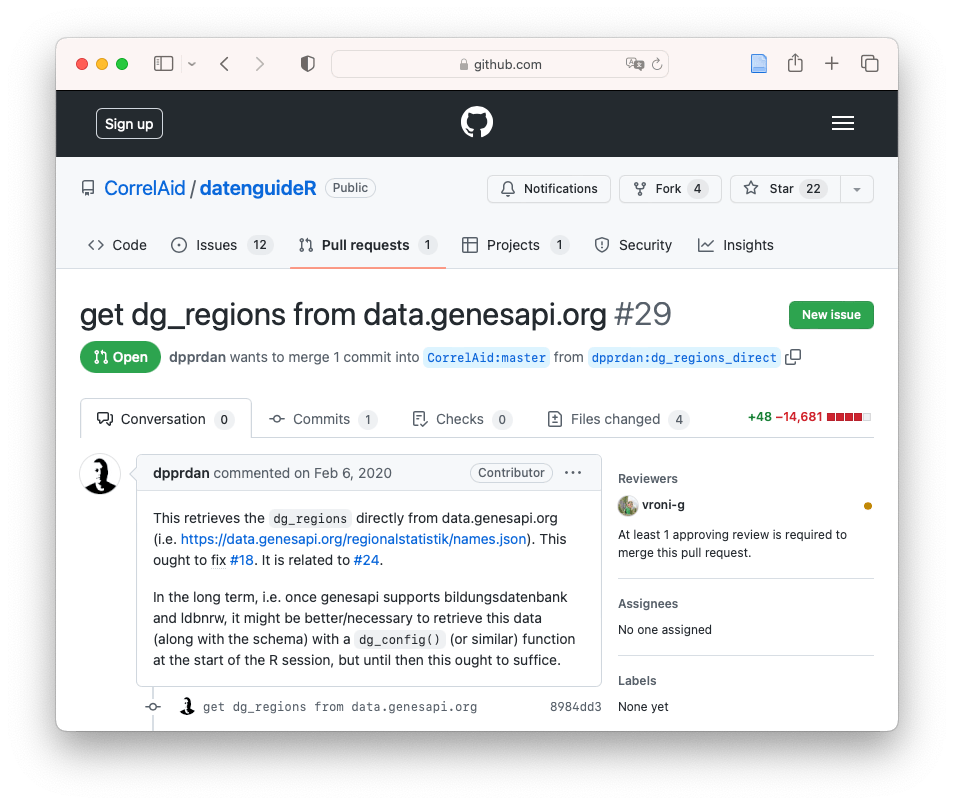
View of a single pull request on GitHub
Repository: https://github.com/CorrelAid/datenguideR
Why Issues & Pull Requests are Necessary
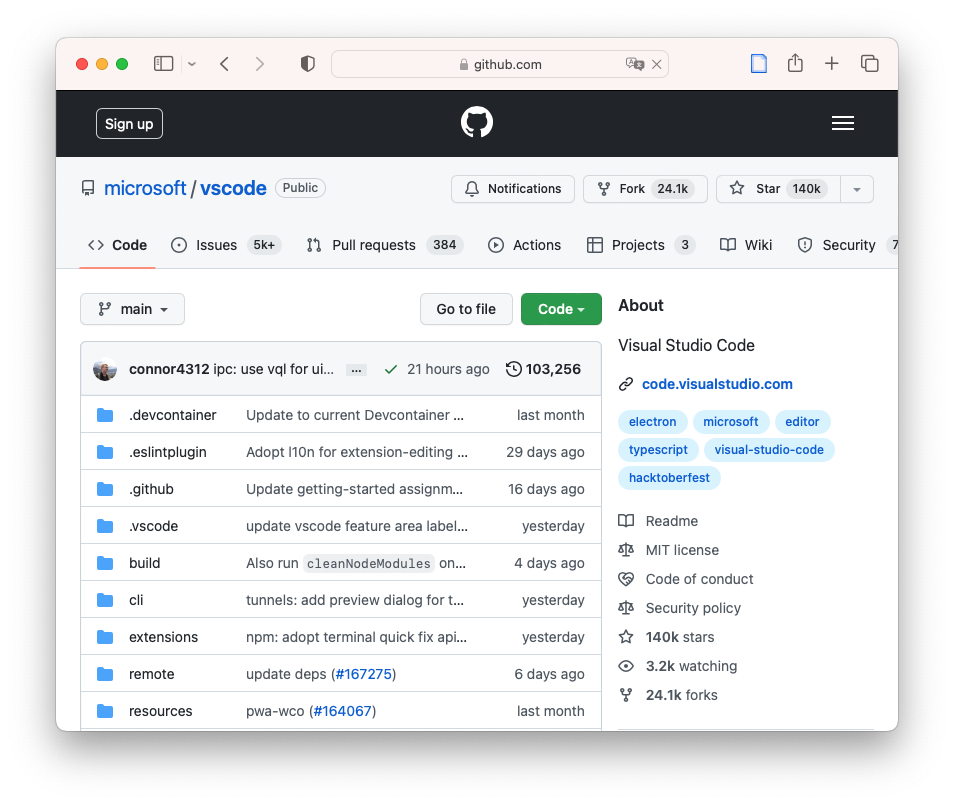
Right now, the VSCode GitHub repository has >5000 issues and almost 400 PRs
Repository: https://github.com/microsoft/vscode
When Should you Start using Issues & PRs?
- Maybe your project doesn’t need these features yet
- Often it makes sense to use pull requests even when collaborating with just a few people
- To avoid merge conflicts
- Also for reviewing each others changes
- Many companies require code reviews and using PRs
Questions?
Practical: Pull Requests by Yourself
- Create a new branch
trying-out-pr- Make sure to also checkout that branch, you can check whether you’re on it with
git status
- Make sure to also checkout that branch, you can check whether you’re on it with
- Add another entry to your
library.txt(run anygitcommand with-h) - Push the branch to GitHub
- Create a pull request on GitHub
- Merge the changes by creating a Pull Request
Addendum: Checking out Remote Branches 🏝️
When collaborating, it can often be the case that you want to checkout a branch from a remote locally (e.g. one created by your colleague).
- First run
git fetchto get branches - Option 1:
git checkout --track <remote>/<branch> - Option 2:
git switch <branch>- Git switch will try to be smart here and guess that you want the remote branch ✨
Practical: Collaborating via GitHub
- Form groups of 2 - 3 people (we need exactly 10 teams total)
- I will assign a number for each team.
- Clone the repository and look up the topic based on your number
- One person per team should create a new branch called
team-<your number>, thenpushit to the hosted repo
Practical: Collaborating via GitHub (using PRs)
- Write a short section explaining your topic together.
- Create a pull request to add your edits to the main repository. The title of the pull request should contain your team number and topic.
Practical: Collaborating via GitHub (using PRs)
- Review the pull requestion of the next team (by number) and provide feedback.
- Use the pull request to discuss
- Approve the pull request when you’re done and all changes are implemented.
- Merge your edits into the repository.
End of Section 🎉
Any Questions?