Advanced git
Block 4.1: Advanced features of git
Amending Commits ⏳️
- Modify the last commit
- Modify the commit message
- Modify the commited changes
git commit --amend- VSCode: Possible via GitLens
- Demo
Caution
Never do this if you already pushed the commit, as it will re-write history
Staging Parts Instead of Full Files 🧩
Instead of staging complete files, you can also stage just a section or selection of your changes.
- CLI: Interactive Staging
git add --patch <file>git add -p <file>
- VSCode: “Stage selected ranges”
- Demo
Tags 🏷️
Background: https://giphy.com/gifs/stop-motion-experience-3oriNYjm7cl8MjpszK
What is a tag? 🏷️
You can tag a single commit in git.
- Creates a named reference to this commit
- Useful for versioning / releases e.g.
v1.2.3 - also e.g. course material:
SS23,WS23
- Useful for versioning / releases e.g.
- Can be checked out via
git checkout <tag> - You can create a specific release for a tag
- Attach changelog or artifacts
- Can be useful for deployments if CD is not feasible
Creating a tag
- CLI:
git tag v1.2.3 - VSCode: Commit > Create Tag (GitLens)
- Demo
Note
Tags need to be pushed explicitly via git push --tags
Optional Practicals: Tags
- Creating a Release
- Tag the latest commit in your repository
- Push the tag to GitHub
- You do not need to make a new commit
- Create a new release for the tag you pushed
- Go to learngitbranching.js.org
- Do Section
"A Mixed Bag">#4: Tags
- Do Section
Patches 🩹
Background: https://giphy.com/gifs/VeSvZhPrqgZxx2KpOA
Patches 🩹
Before platforms like GitLab/Hub existed, people collaborated by sending around patches via email.
A patch is essentially a commit exported as a file.
- Create:
git format-patch <commit/branch>- Will create
.patchfiles for all commits till target
- Will create
- Apply:
git apply <patch-file(s)>
Example Patch
From 265f0c1119113f0f84ebfc047c26ef39f5532e57 Mon Sep 17 00:00:00 2001
From: Jan Simson <git@simson.io>
Date: Wed, 15 Nov 2023 20:10:36 +0100
Subject: [PATCH 1/8] Update slogans
---
docs/.vuepress/config.js | 4 ++--
1 file changed, 2 insertions(+), 2 deletions(-)
diff --git a/docs/.vuepress/config.js b/docs/.vuepress/config.js
index 6c61bba..53a76bd 100644
--- a/docs/.vuepress/config.js
+++ b/docs/.vuepress/config.js
@@ -1,6 +1,6 @@
module.exports = {
- title: 'GitLab ❤️ VuePress',
- description: 'Vue-powered static site generator running on GitLab Pages',
+ title: 'Advanced Git & Gitlab',
+ description: 'An interactive course where you get publish your own website',
base: '/',
dest: 'public'
}
\ No newline at end of file
--
2.39.2 (Apple Git-143)Practical: Creating Patches
- Navigate to a local git repository of your choice
- Get the latest commit hash
- Use
git format-patch <id>to create a patch for it - Examine the generated patch
Working with Large Files / Data: 🦣 git lfs
Git struggles with large binary files.
- One possible solution:
git lfs(large file storage) - Extension that needs to be installed separately
- Install git lfs
- Initialize once in each repository you want to use it in
- Configure a pattern to specify which files should use it
- Useful, but a bit annoying to use & debug
Stashing 🗄️
What is Stashing? 🗄️
- Stashing allows you to temporarily store changes that are not ready to be committed yet.
- Useful when you need to switch branches or perform other operations without committing half-done work.
Illustration of Stashes
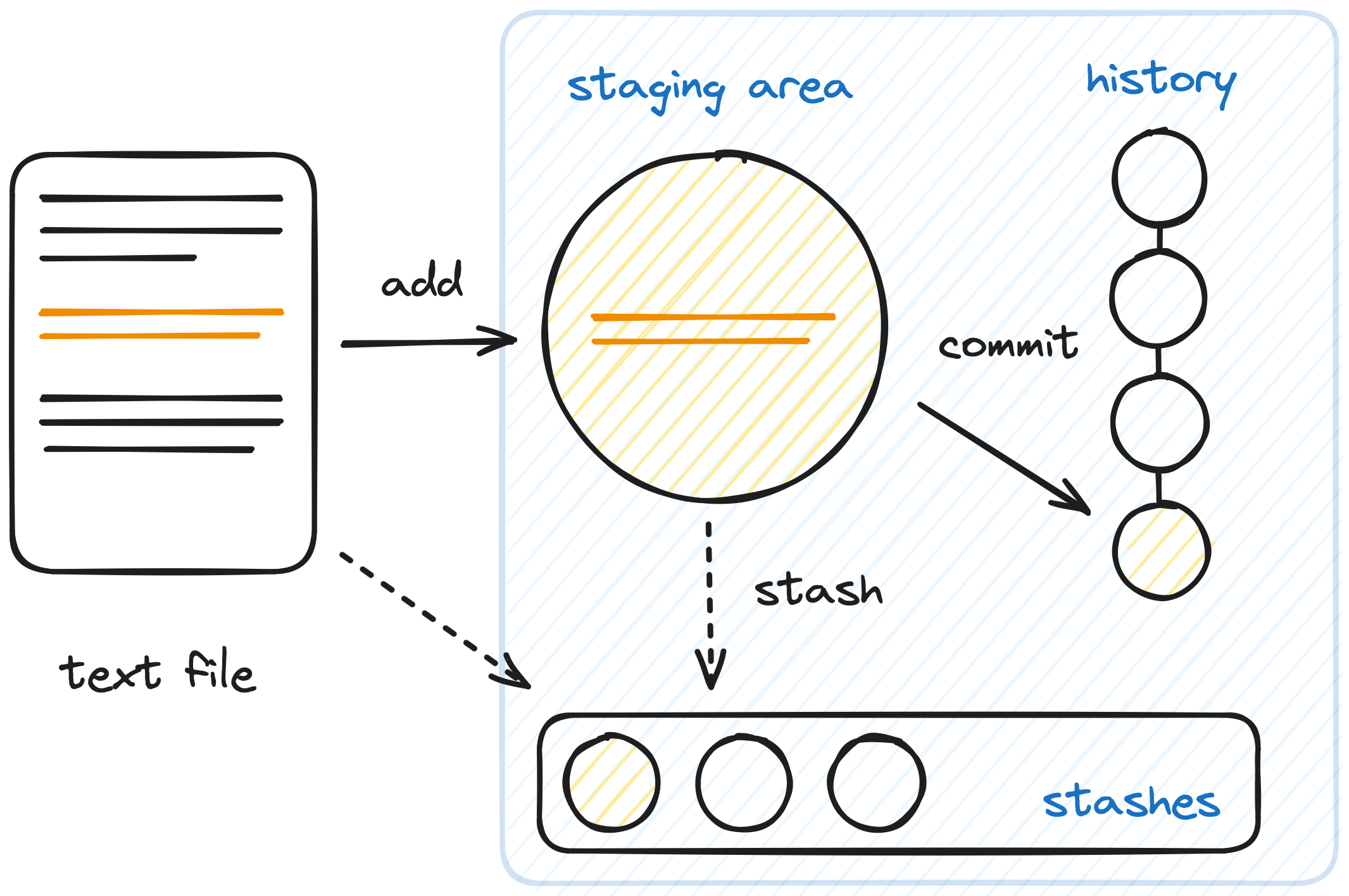
How to Use Stashes?
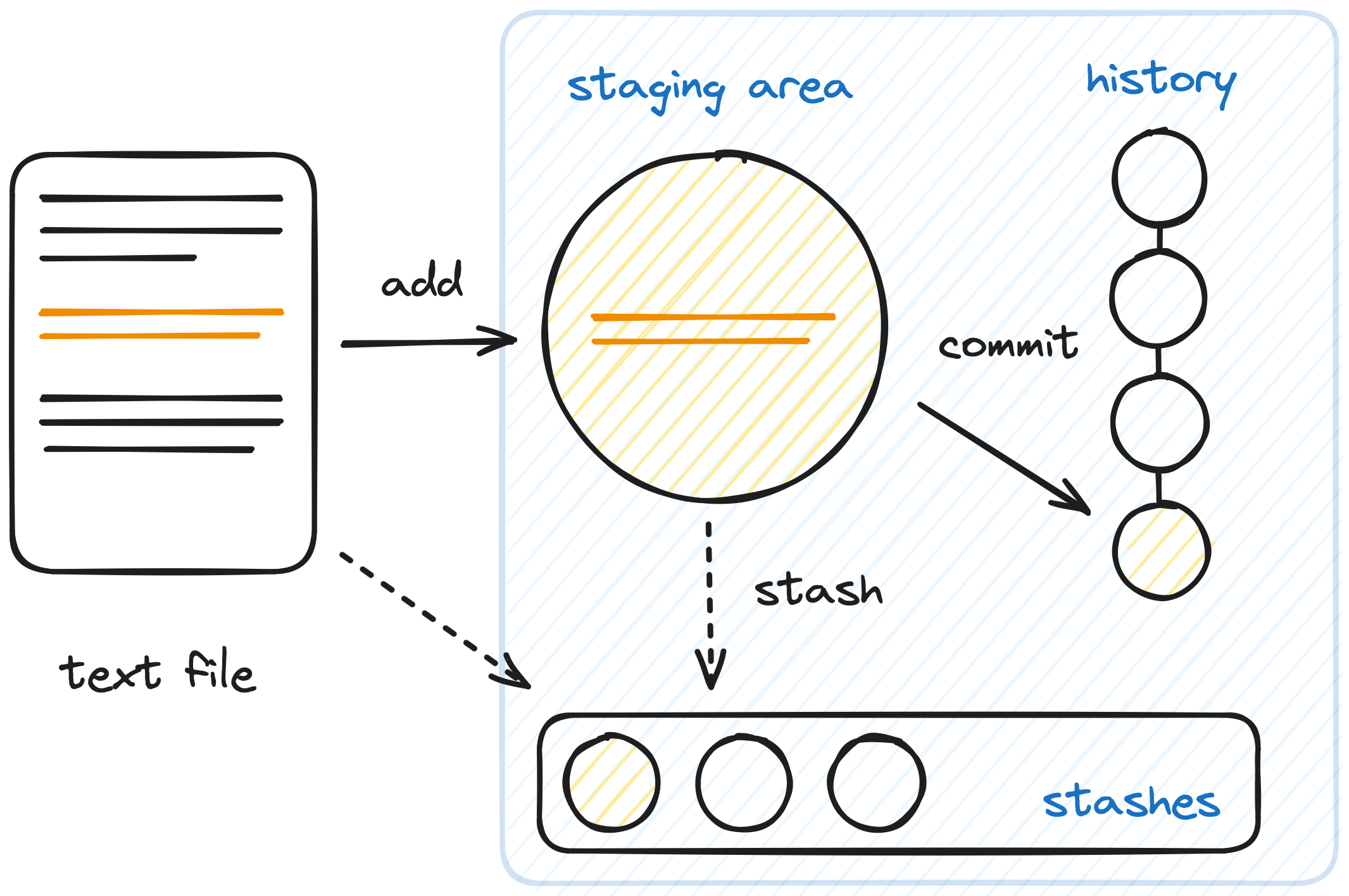
Or in a GUI e.g. VSCode (via GitLens)
Cherry Picking 🍒
- Apply a specific commit to your current branch
git cherry-pick <commit-hash>
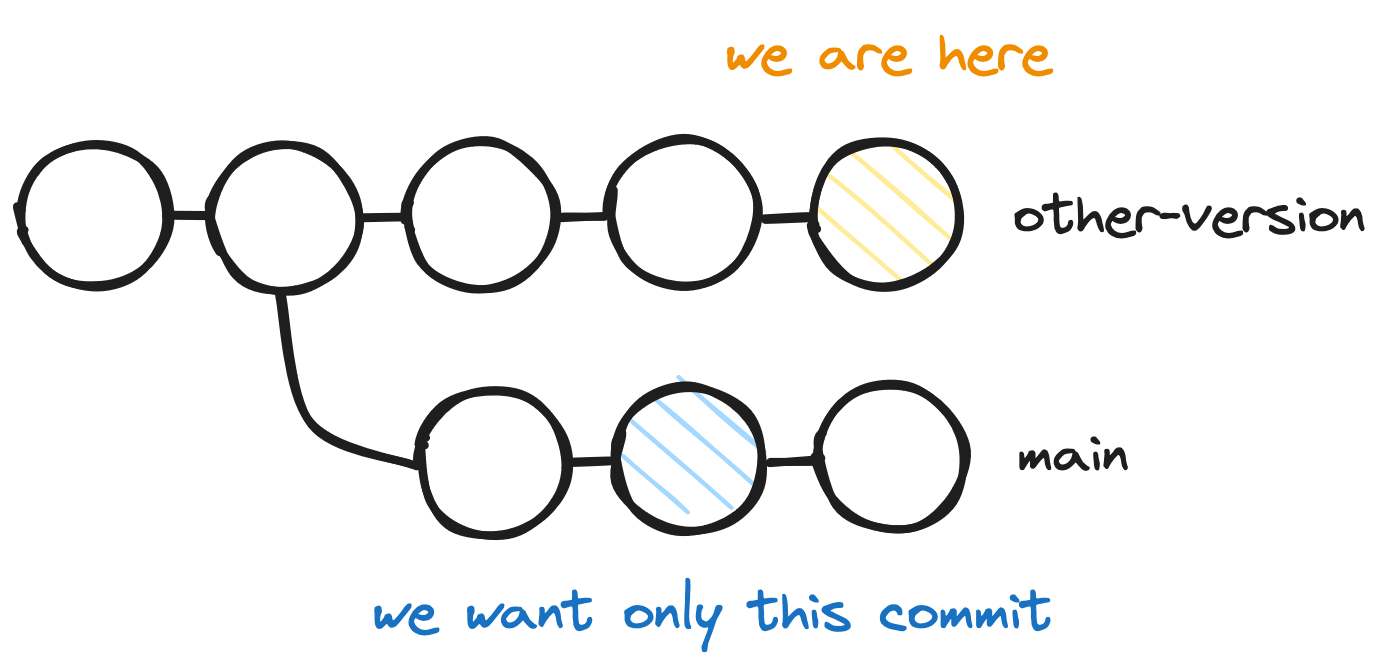
Cherry Picking 🍒
- Apply a specific commit to your current branch
git cherry-pick <commit-hash>
- Typically when branches are not merged
- Can be useful for e.g. hotfixes 🐛
- Should not be overused
- Usually full merges are the preferred solution
Interactive Rebases 🔥
Besides normal rebases, you can also do interactive ones, where you get to decide what happens with each commit.
git rebase -i <target>- Super powerful + super dangerous
- Easy to re-write history
- Only use these when necessary or if you have a good backup
Interactive Rebases: Example 🧨
pick f7f3f6d Change my name a bit
pick 310154e Update README formatting and add blame
pick a5f4a0d Add cat-file
# Rebase 710f0f8..a5f4a0d onto 710f0f8
#
# Commands:
# p, pick <commit> = use commit
# r, reword <commit> = use commit, but edit the commit message
# e, edit <commit> = use commit, but stop for amending
# s, squash <commit> = use commit, but meld into previous commit
# f, fixup <commit> = like "squash", but discard this commit's log message
# x, exec <command> = run command (the rest of the line) using shell
# b, break = stop here (continue rebase later with 'git rebase --continue')
# d, drop <commit> = remove commit
# l, label <label> = label current HEAD with a name
# t, reset <label> = reset HEAD to a label
# m, merge [-C <commit> | -c <commit>] <label> [# <oneline>]
# . create a merge commit using the original merge commit's
# . message (or the oneline, if no original merge commit was
# . specified). Use -c <commit> to reword the commit message.
#
# These lines can be re-ordered; they are executed from top to bottom.
#
# If you remove a line here THAT COMMIT WILL BE LOST.
#
# However, if you remove everything, the rebase will be aborted.
#
# Note that empty commits are commented outTaking a Closer Look: git bisect 🧐
- You provide two references:
- Last known commit where everything was well
- Earliest commit that has the issue
- Automatic search between both points
- Great for pinpointing which commit introduced a bug 🐛
Taking a Closer Look: git bisect 🔍️
Questions?
Optional Practicals: 🍒🔥
- Go to https://learngitbranching.js.org/
- Complete Section 3:
"Moving Work around"- #1: Cherry Pick
- #2: Interactive Rebase
End of Section 🎉
Any Questions?