Advanced git
Block 1.3: Branches, Merging & More
Alternate Realities:
git branches
Background: https://unsplash.com/photos/V1YEEItoOTE
What are git branches? 🌳
- Branches allow you to have different versions of your code within the same repository next to each other
- You can switch back and forth between branches
- In the end you can merge your changes back into your
mainbranch
Note
The default branch used to be called master, this was more-or-less recently changed to main, but not all repositories have changed yet.
What are git branches? 🌲
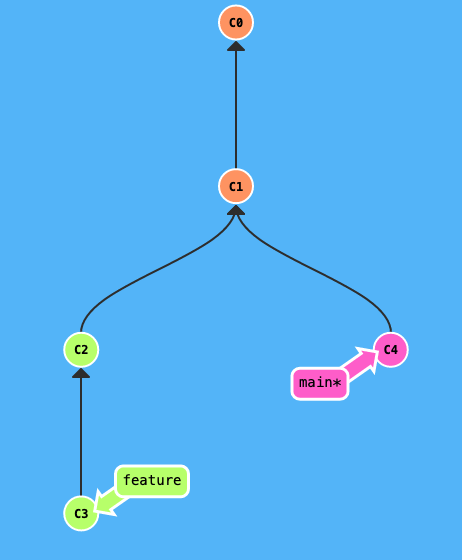
Example of a repository history with branching
Creating new branches
- There are two ways to create new branches
git checkout -b my-branch✅- Create a new branch and immediately check it out
git branch my-branch❌- Create a new branch, but don’t check it out
Bringig it all together: Merging
- You can combine two different branches by merging them with each other
git merge my-branch- You will merge the branch that you name in the command into the one you are currently on
- In most cases you will want to be on the
mainbranch when usinggit merge(but not always!)
- Merging will (usually) create a new “merge” commit
Bringig it all together: Merging
Note
Only branches with a shared history can be merged, but this should (almost) always be the case.
Visual Example of Merging
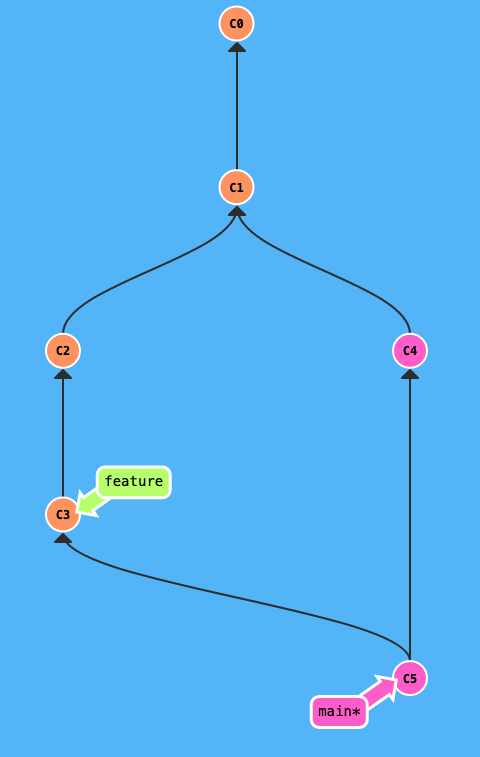
Example of a merged repository history
Squashing it all together 🤏
You can also squash all commits from another branch together when merging.
git merge --squash <branch>
- Only a single commit will be added from the merge
- Loss of history
- Harder to understand the origin of changes in commit
Squashing it all together 🤏
Merging
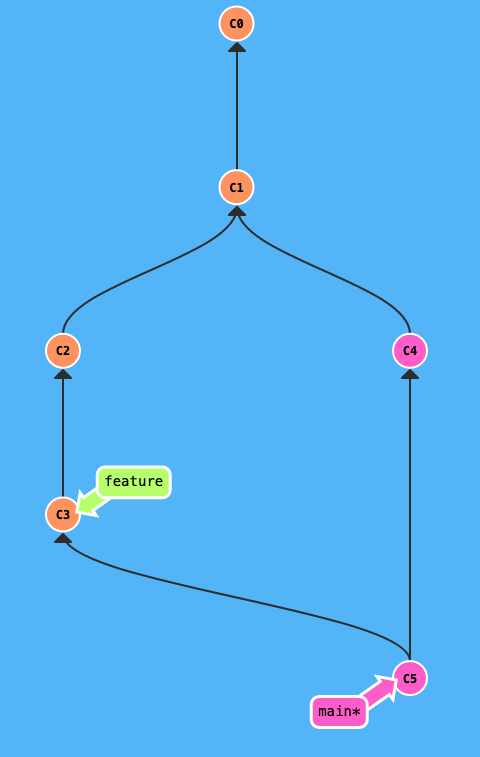
Merged (--squash)
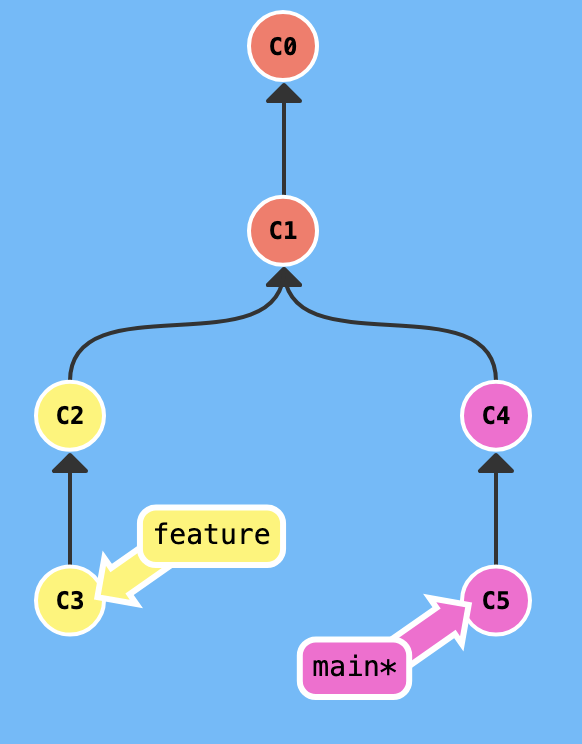
There’s More to Branches than just Merging 🌲🌳🌴
Worktrees 🌲🌳🌴
With git worktrees, you can have different different branches from one repository checked out at the same time — each in a different directory
<path>will be automatically checked for a matching branch / commit / tag- If none is found one is created
The Ugly Side of git: Merge Conflicts
What are Merge Conflicts?
gitis very smart in the way it combines changes from two branches- But there’s not always a clear solution
- If git doesn’t know how to merge the two branches, we get a merge conflict
- Merge conflicts have to be manually resolved (by us)
How to Get a Merge Conflict 🧨
And how to avoid it.
- Merge conflcits occur when there are edits to the same file (and at the same location) on two different branches
- If you merge your branches / edits before making more changes, you can avoid conflicts
Merge Conflicts: Illustration (1)
Starting situation, each box corresponds to the file’s contents in a commit
Merge Conflicts: Illustration (2)
The merge conflict arises because both change the same line
Merge Conflicts: Illustration (3)
We could’ve avoided the merge conflict, by merging main into feature before doing the change on feature
Resolving Merge Conflicts
- To resolve a merge conflict, we will have to pick one of the two versions
- Once a solution is picked for every conflict you can commit the solution and the merge continues / finishes
- Picking a solution is easiest to do by using GUI tools
- Both Sourcetree and VSCode have great UIs for this
OPTIONAL DEMO: Resolving merge conflicts in VS Code
Background: https://giphy.com/gifs/iontelevision-fire-chicago-hose-qkTA7B5umJaEwnQ3bW
Practical: Creating & Resolving a Merge Conflict
Practical: Rock-Paper-Scissors 🪨📜✂️
- Create a new file called
conflict.txt - Write the following lines into your file (including empty lines)
Practical: Setup
- Create a new branch called
my-turnand check it out- Double check whether you checked out the correct branch with
git status
- Double check whether you checked out the correct branch with
- We’re done with the preparations ✨
Practical: Rock-Paper-Scissors
For each of the three rounds, write your choice of rock 🪨, paper 📜 or scissors ✂️.
Practical: Rock-Paper-Scissors
- Check out the
mainbranch again - Add in my choices for each round
Practical: The Actual Conflict
- Use
git mergeto merge themy-turnbranch into yourmainbranch - Explore the files in the resulting merge conflict
- For each round, combine the input from both sides as follows and add who won
- Resolve the merge conflict
- How many points does everyone have?
Rebasing: The Alternative to Merging
- You can also combine two branches by rebasing them (instead of merging)
- When rebasing, all extra commits on your current branch will be moved to the target branch
- This alters the affected commits ‼️
- Leads to a single history
- Not a remedy for merge conflicts
- Can actually be more painful to handle
Rebasing: The Alternative to Merging
Starting situation
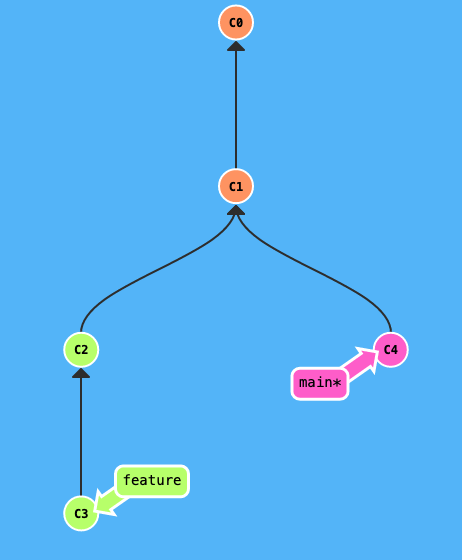
Rebasing
Rebasing: The Alternative to Merging
Merging
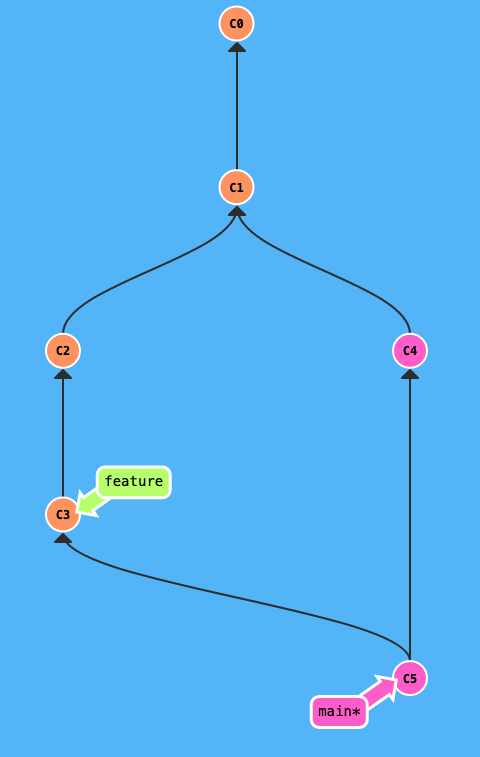
Rebasing
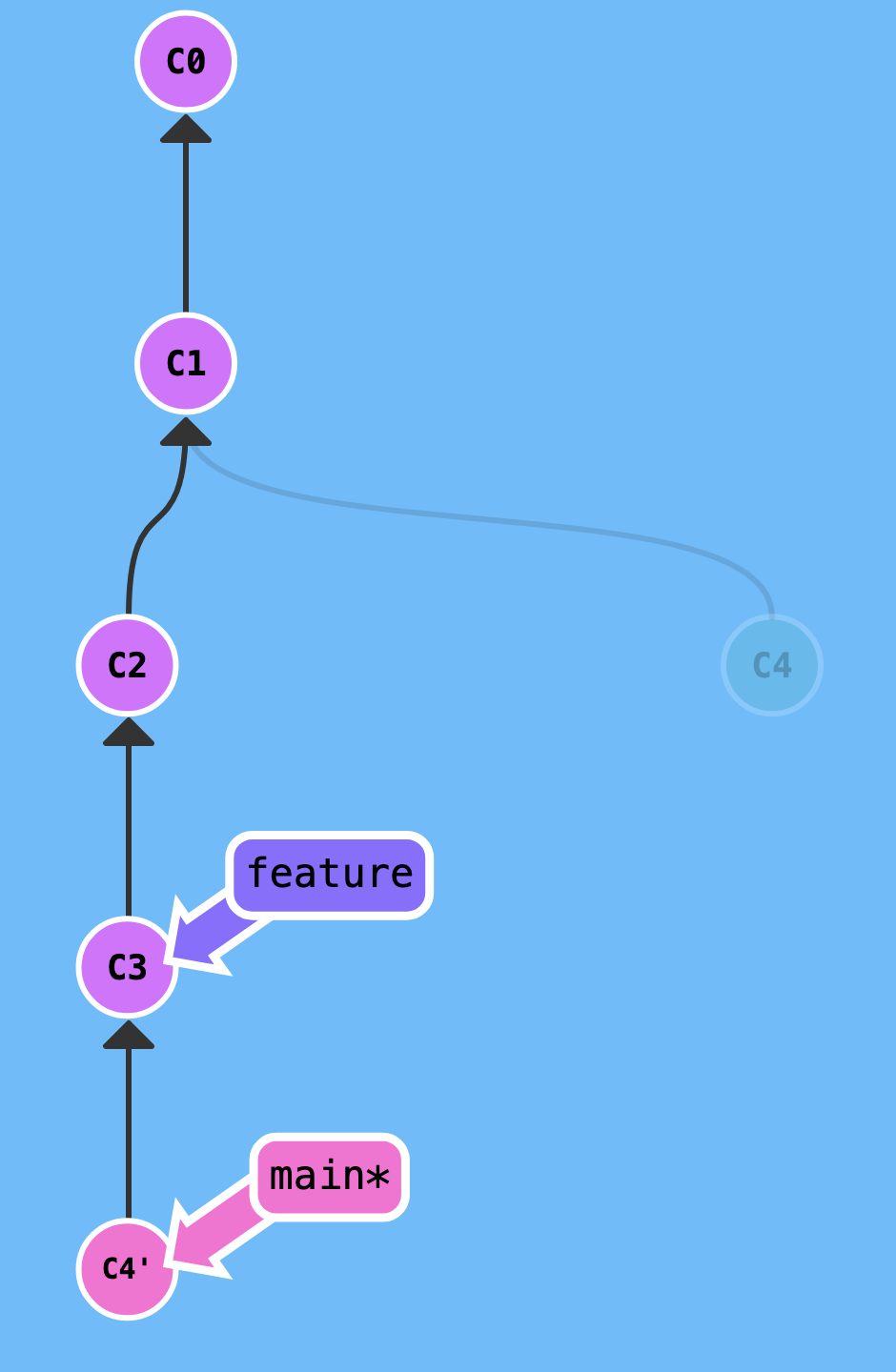
Rebasing to update branches
Rebasing into main 🙅
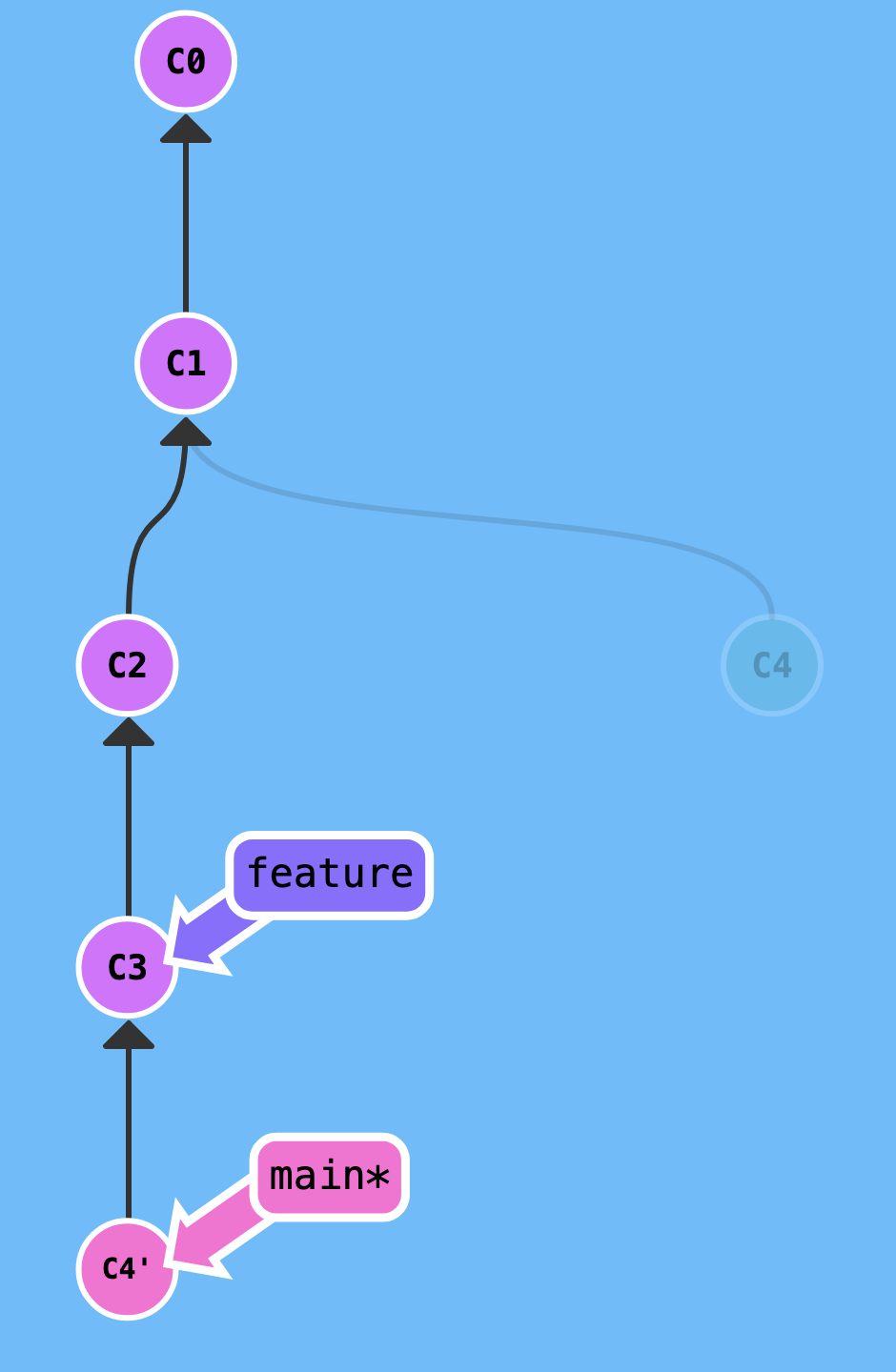
Rebasing into feature 💁
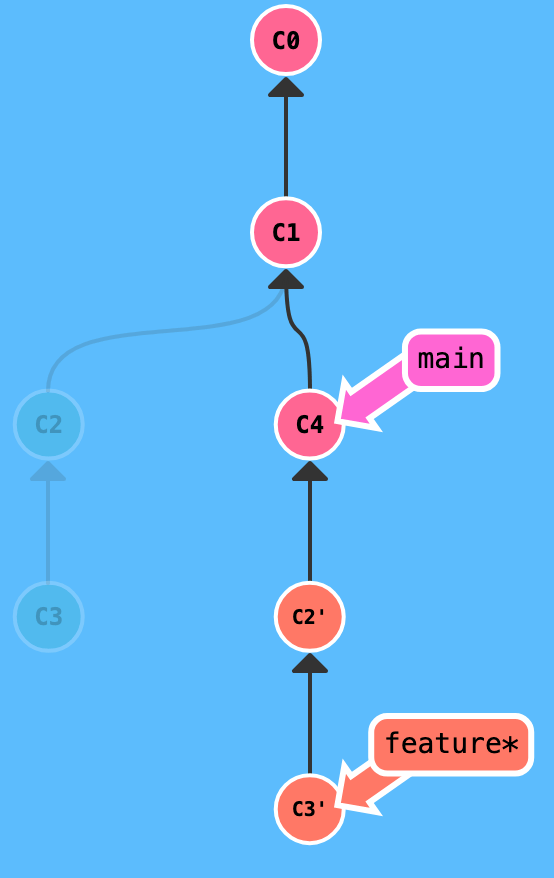
Questions?
End of Block 🎉
Any Questions?